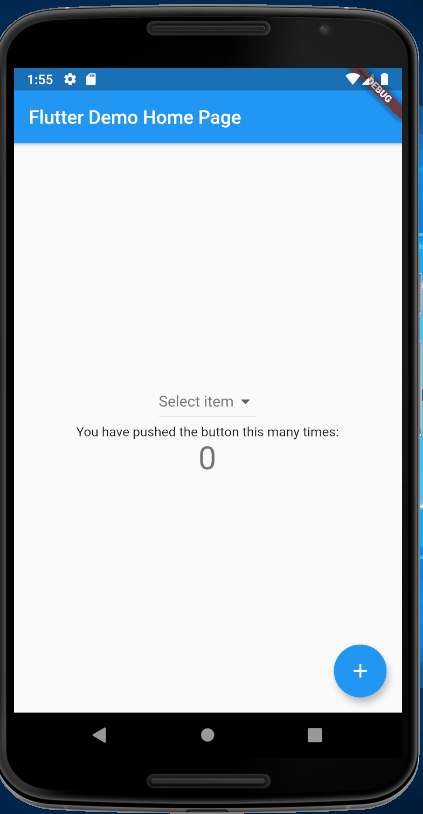您可以在下面复制粘贴运行完整代码
您可以调用setStateonChangedDropdownButton
代码片段
appBar: AppBar(
backgroundColor: _appbarColor,
...
DropdownButton<Item>(
hint: Text("Select item"),
value: selectedColor,
onChanged: (Item Value) {
setState(() {
selectedColor = Value;
_appbarColor = selectedColor.color;
});
},
工作演示
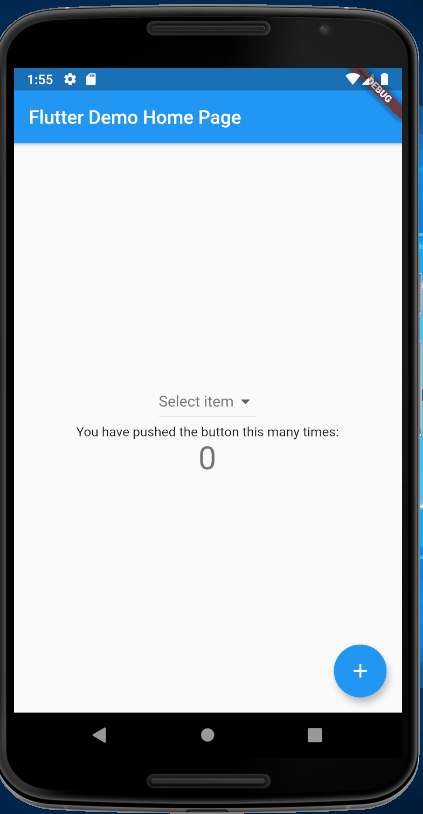
完整代码
import 'package:flutter/material.dart';
void main() => runApp(MyApp());
class MyApp extends StatelessWidget {
// This widget is the root of your application.
@override
Widget build(BuildContext context) {
return MaterialApp(
title: 'Flutter Demo',
theme: ThemeData(
primarySwatch: Colors.blue,
),
home: MyHomePage(title: 'Flutter Demo Home Page'),
);
}
}
class Item {
const Item(this.name, this.color);
final String name;
final Color color;
}
class MyHomePage extends StatefulWidget {
MyHomePage({Key key, this.title}) : super(key: key);
final String title;
@override
_MyHomePageState createState() => _MyHomePageState();
}
class _MyHomePageState extends State<MyHomePage> {
int _counter = 0;
Color _appbarColor = Colors.blue;
Item selectedColor;
List<Item> colorList = <Item>[
const Item('blue', Colors.blue),
const Item('red', Colors.red),
const Item('yellow', Colors.yellow),
];
void _incrementCounter() {
setState(() {
_counter++;
});
}
@override
Widget build(BuildContext context) {
return Scaffold(
appBar: AppBar(
backgroundColor: _appbarColor,
title: Text(widget.title),
),
body: Center(
child: Column(
mainAxisAlignment: MainAxisAlignment.center,
children: <Widget>[
DropdownButton<Item>(
hint: Text("Select item"),
value: selectedColor,
onChanged: (Item Value) {
setState(() {
selectedColor = Value;
_appbarColor = selectedColor.color;
});
},
items: colorList.map((Item item) {
return DropdownMenuItem<Item>(
value: item,
child: Row(
children: <Widget>[
Container(
height: 15,
width: 15,
color: item.color,
),
SizedBox(
width: 10,
),
Text(
item.name,
style: TextStyle(color: Colors.black),
),
],
),
);
}).toList()),
Text(
'You have pushed the button this many times:',
),
Text(
'$_counter',
style: Theme.of(context).textTheme.headline4,
),
],
),
),
floatingActionButton: FloatingActionButton(
onPressed: _incrementCounter,
tooltip: 'Increment',
child: Icon(Icons.add),
),
);
}
}