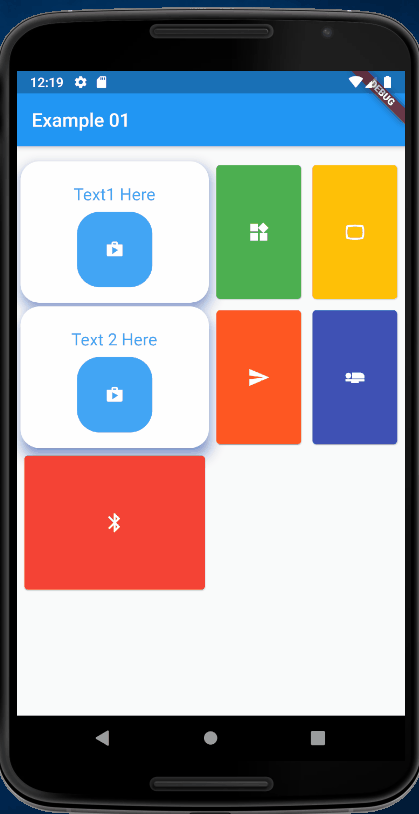按照上的教程StaggeredGridView,我成功地构建了一个页面来显示交错的文本网格和一个图标。本教程没有解释如何分别链接每个网格项目。我知道 onTap、GestureDetector、OnPressed,但我不知道如何在这个网格布局中实现这些,以便每个元素可以链接到不同的材料页面路由(或 _UrlLauncher 等)
child: Material(
child: StaggeredGridView.count(
crossAxisCount: 2,
crossAxisSpacing: 8,
mainAxisSpacing: 16,
shrinkWrap: true,
padding: EdgeInsets.symmetric(horizontal: 6.0, vertical: 6.0),
children: < Widget > [
MyItems(Icons.shop, "Tecxt Here", 0xff42a5f5),
MyItems(Icons.shop, "Text Here", 0xff42a5f5),
MyItems(Icons.shop, "Text Here", 0xff42a5f5),
MyItems(Icons.shop, "Text Here", 0xff42a5f5),
MyItems(Icons.shop, "Text Here", 0xff42a5f5),
MyItems(Icons.shop, "Text Here", 0xff42a5f5),
MyItems(Icons.shop, "Text Here", 0xff42a5f5),
],
staggeredTiles: [
StaggeredTile.extent(2, 150.0),
StaggeredTile.extent(1, 150.0),
StaggeredTile.extent(1, 150.0),
StaggeredTile.extent(2, 150.0),
StaggeredTile.extent(1, 150.0),
StaggeredTile.extent(1, 150.0),
StaggeredTile.extent(2, 150.0),
],
),
), //材料
对于每个“MyItems”,我们创建了一个方法和参数:
Material MyItems(IconData icon, String heading, int color) {
return Material(color: Colors.white,
elevation: 12.0,
shadowColor: Color(0xff2962ff),
borderRadius: BorderRadius.circular(20.0),
child: Center(
child: Padding(
padding: const EdgeInsets.all(16.0),
child: Row(
mainAxisAlignment: MainAxisAlignment.center,
children: < Widget > [
Column(
mainAxisAlignment: MainAxisAlignment.center,
children: < Widget > [
//Text here
Padding(
padding: const EdgeInsets.all(8.0),
child: Text(heading,
style: TextStyle(
color: new Color(color),
fontSize: 20.0,
),
),
), //text
//icon
Material(
color: new Color(color),
borderRadius: BorderRadius.circular(24.0),
child: Padding(padding: const EdgeInsets.all(16.0),
child: Icon(
icon,
color: Colors.white,
size: 20.0,
),
),
),
],
),
]))),
);
似乎没有任何关于如何解决此问题的信息。我能从作者那里找到的唯一后续是“有几种方法可以解决它”:
使用小部件的 Keys 属性
TagButton(onPressed: (k) => onPress(k)), void onPress(Key id) { print('pressed $id'); }
2.为每个按钮分配一个调用不同方法的回调
或者您可以传递如下所示的参数并使用开关来识别参数值并调用相应的方法。
onPressed: () => onButtonPressed('okButton'),
但经过一番挣扎,我无法理解这一点。甚至可以将每个交错网格单独链接到它们自己的唯一链接(页面路由、UrlLauncher 等?