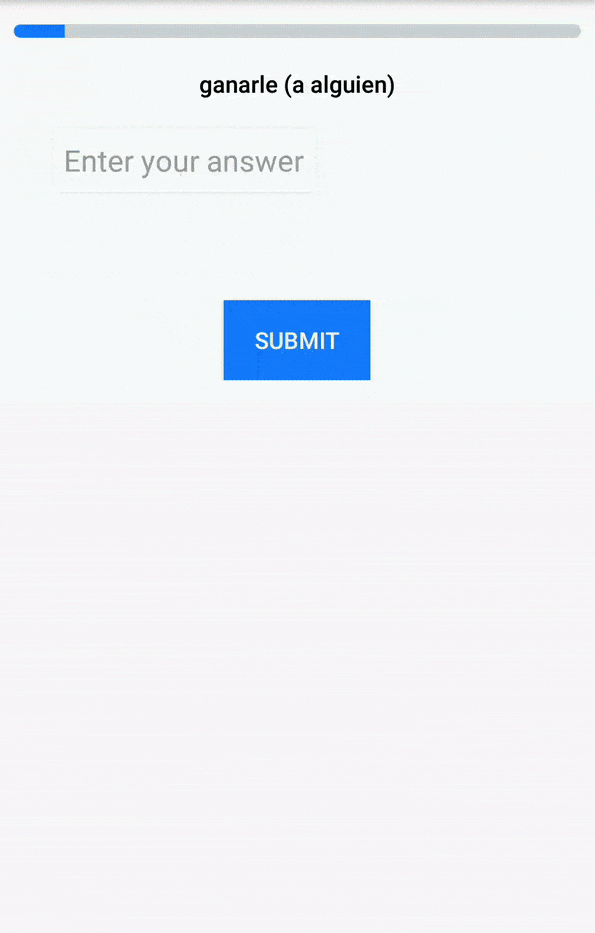回答
在android中添加芯片没有默认输入字段。他们提到了输入芯片,但我没有找到输入芯片的任何布局或视图组。所以我用Chipdrawable方法在edittext中添加芯片。这里正在使用AppCompatEdittext,您可以更改为监听文本输入的任何视图。
参考。
步骤1
添加芯片xml资源。芯片.xml
res -> xml -> 芯片.xml
<?xml version="1.0" encoding="utf-8"?>
<chip xmlns:android="http://schemas.android.com/apk/res/android"
xmlns:app="http://schemas.android.com/apk/res-auto"
android:textAppearance="@style/ChipTextAppearance"
app:chipBackgroundColor="@color/colorAccent"
app:chipIcon="@drawable/ic_call_white_24dp"
app:closeIconEnabled="true" <!--property for close icon if no need set to false. -->
app:closeIconTint="@android:color/white" />
然后在 style.xml 中添加 textappearance 样式(用于更改 textStyle)
<style name="ChipTextAppearance" parent="TextAppearance.MaterialComponents.Chip">
<item name="android:textColor">@android:color/white</item>
</style>
第2步
使用 AppCompatEdittext 在此处添加您的视图
<android.support.v7.widget.AppCompatEditText
android:id="@+id/phone"
android:layout_width="0dp"
android:layout_height="wrap_content"
android:layout_marginEnd="8dp"
android:layout_marginLeft="8dp"
android:layout_marginRight="8dp"
android:layout_marginStart="8dp"
android:layout_marginTop="8dp"
app:layout_constraintEnd_toEndOf="parent"
app:layout_constraintStart_toStartOf="parent"
app:layout_constraintTop_toBottomOf="@+id/tvt_Contact" />
第 3 步
将此代码添加到您的视图中以获得所需的行为。
private int SpannedLength = 0,chipLength = 4;
AppCompatEditText Phone = findViewById(R.id.phone);
Phone.addTextChangedListener(new TextWatcher() {
@Override
public void beforeTextChanged(CharSequence charSequence, int i, int i1, int i2) {
}
@Override
public void onTextChanged(CharSequence charSequence, int i, int i1, int i2) {
if (charSequence.length() == SpannedLength - chipLength)
{
SpannedLength = charSequence.length();
}
}
@Override
public void afterTextChanged(Editable editable) {
if(editable.length() - SpannedLength == chipLength) {
ChipDrawable chip = ChipDrawable.createFromResource(getContext(), R.xml.chip);
chip.setChipText(editable.subSequence(SpannedLength,editable.length()));
chip.setBounds(0, 0, chip.getIntrinsicWidth(), chip.getIntrinsicHeight());
ImageSpan span = new ImageSpan(chip);
editable.setSpan(span, SpannedLength, editable.length(), Spanned.SPAN_EXCLUSIVE_EXCLUSIVE);
SpannedLength = editable.length();
}
}
});
当需要在edittext中添加新芯片时,根据需要更改芯片长度。
输出

已编辑
您可以在此处找到有关如何将文本与 span 对齐的更多信息。
在这里,我从解决方案中添加了一些代码将为您修复..
public class VerticalImageSpan extends ImageSpan {
public VerticalImageSpan(Drawable drawable) {
super(drawable);
}
@Override
public int getSize(@NonNull Paint paint, CharSequence text, int start, int end,
Paint.FontMetricsInt fontMetricsInt) {
Drawable drawable = getDrawable();
Rect rect = drawable.getBounds();
if (fontMetricsInt != null) {
Paint.FontMetricsInt fmPaint = paint.getFontMetricsInt();
int fontHeight = fmPaint.descent - fmPaint.ascent;
int drHeight = rect.bottom - rect.top;
int centerY = fmPaint.ascent + fontHeight / 2;
fontMetricsInt.ascent = centerY - drHeight / 2;
fontMetricsInt.top = fontMetricsInt.ascent;
fontMetricsInt.bottom = centerY + drHeight / 2;
fontMetricsInt.descent = fontMetricsInt.bottom;
}
return rect.right;
}
@Override
public void draw(@NonNull Canvas canvas, CharSequence text, int start, int end,
float x, int top, int y, int bottom, @NonNull Paint paint) {
Drawable drawable = getDrawable();
canvas.save();
Paint.FontMetricsInt fmPaint = paint.getFontMetricsInt();
int fontHeight = fmPaint.descent - fmPaint.ascent;
int centerY = y + fmPaint.descent - fontHeight / 2;
int transY = centerY - (drawable.getBounds().bottom - drawable.getBounds().top) / 2;
canvas.translate(x, transY);
drawable.draw(canvas);
canvas.restore();
}
}
并更改您的图像跨度类,如下所示
VerticalImageSpan span = new VerticalImageSpan(chip);