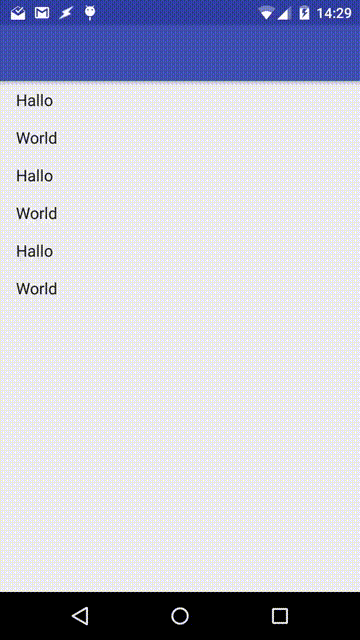尽管具有“appbar_scrolling_view_behavior”的主容器没有足够的内容来真正滚动,但是否真的打算让 AppBarLayout 中的工具栏是可滚动的?
到目前为止我测试过的内容:
当我使用 NestedScrollView(带有“wrap_content”属性)作为主容器并使用 TextView 作为子容器时,AppBarLayout 可以正常工作并且不会滚动。
但是,当我使用只有几个条目和“wrap_content”属性的 RecyclerView 时(这样就不需要滚动),AppBarLayout 中的工具栏是可滚动的,即使 RecyclerView 从未收到滚动事件(使用 OnScrollChangeListener 测试) )。
这是我的布局代码:
<android.support.design.widget.CoordinatorLayout xmlns:android="http://schemas.android.com/apk/res/android"
xmlns:app="http://schemas.android.com/apk/res-auto"
android:id="@+id/coordinatorLayout"
android:layout_width="match_parent"
android:layout_height="match_parent">
<android.support.design.widget.AppBarLayout
android:id="@+id/appBarLayout"
android:layout_width="match_parent"
android:layout_height="wrap_content">
<android.support.v7.widget.Toolbar
android:id="@+id/toolbar"
android:layout_width="match_parent"
android:layout_height="?attr/actionBarSize"
android:background="?attr/colorPrimary"
app:layout_scrollFlags="scroll|enterAlways"
app:theme="@style/ToolbarStyle" />
</android.support.design.widget.AppBarLayout>
<android.support.v7.widget.RecyclerView
android:id="@+id/recycler"
android:layout_width="wrap_content"
android:layout_height="wrap_content"
app:layout_behavior="@string/appbar_scrolling_view_behavior" />
</android.support.design.widget.CoordinatorLayout>
具有以下效果,尽管不是必需的,但工具栏是可滚动的:
我还找到了一种方法来处理这个问题,方法是检查所有 RecyclerView 项目是否可见并使用 RecyclerView 的 setNestedScrollingEnabled() 方法。
尽管如此,对我来说,它似乎更像是一个错误。有什么意见吗?:D
编辑#1:
对于可能对我当前的解决方案感兴趣的人,我不得不将 setNestedScrollingEnabled() 逻辑放在 Handler 的 postDelayed() 方法中,延迟 5 毫秒,因为 LayoutManager 在调用方法时总是返回 -1 以找出答案第一项和最后一项是否可见。
我在 onStart() 方法中使用此代码(在我的 RecyclerView 初始化之后),并且每次发生 RecyclerView 的内容更改之后。
final LinearLayoutManager layoutManager = (LinearLayoutManager) mRecyclerView.getLayoutManager();
new Handler().postDelayed(new Runnable() {
@Override
public void run() {
//no items in the RecyclerView
if (mRecyclerView.getAdapter().getItemCount() == 0)
mRecyclerView.setNestedScrollingEnabled(false);
//if the first and the last item is visible
else if (layoutManager.findFirstCompletelyVisibleItemPosition() == 0
&& layoutManager.findLastCompletelyVisibleItemPosition() == mRecyclerView.getAdapter().getItemCount() - 1)
mRecyclerView.setNestedScrollingEnabled(false);
else
mRecyclerView.setNestedScrollingEnabled(true);
}
}, 5);
编辑#2:
我刚刚玩了一个新应用程序,似乎这种(意外)行为已在支持库版本 23.3.0(或更早版本)中得到修复。因此,不再需要解决方法!