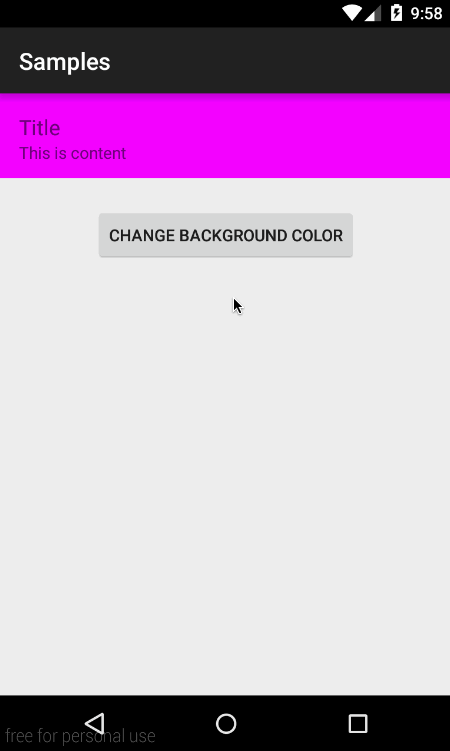您可以使用自定义视图并在 onDraw() 中实现循环过渡,但这很复杂。
ViewAnimationUtils.createCircularReveal()您可以通过使用子视图来解决复杂性。但缺点是它仅适用于 API 21+。
简而言之,单元格的根布局必须是 aFrameLayout或 a RelativeLayout。过渡开始时,您在单元格下动态添加 2 个视图,其中包含开始和结束颜色,然后在 2 之间使用圆形显示进行过渡。在过渡结束时,您只需删除 2 个子视图以保持视图层次结构干净一点。
这是结果:
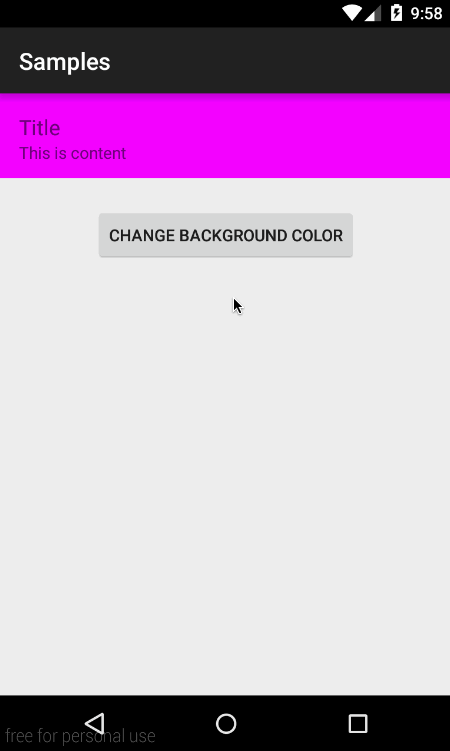
在代码中:
单元格布局:
<FrameLayout
android:id="@+id/cell_root"
android:layout_width="match_parent"
android:layout_height="72dp">
<LinearLayout
android:id="@+id/cell_content"
android:layout_width="match_parent"
android:layout_height="wrap_content"
android:orientation="vertical"
android:padding="16dp"
android:background="#FF00FF">
<TextView
android:layout_width="wrap_content"
android:layout_height="wrap_content"
android:text="Title"
android:textSize="18sp" />
<TextView
android:layout_width="wrap_content"
android:layout_height="wrap_content"
android:text="This is content"
android:textSize="14sp" />
</LinearLayout>
</FrameLayout>
触发背景转换的代码:
private void changeBackgroundColor() {
final FrameLayout startingColorFrame = new FrameLayout(mCellRoot.getContext());
final FrameLayout endingColorFrame = new FrameLayout(mCellRoot.getContext());
startingColorFrame.setBackground(mCellContent.getBackground());
endingColorFrame.setBackground(mPendingColor);
mCellContent.setBackground(null);
endingColorFrame.setVisibility(View.GONE);
mCellRoot.addView(endingColorFrame, 0, new FrameLayout.LayoutParams(ViewGroup.LayoutParams.MATCH_PARENT, ViewGroup.LayoutParams.MATCH_PARENT));
mCellRoot.addView(startingColorFrame, 0, new FrameLayout.LayoutParams(ViewGroup.LayoutParams.MATCH_PARENT, ViewGroup.LayoutParams.MATCH_PARENT));
int finalRadius = (int) Math.sqrt(mCellRoot.getWidth()*mCellRoot.getWidth() + mCellRoot.getHeight()*mCellRoot.getHeight());
final int sourceX = mCellRoot.getWidth() / 3;
final int sourceY = mCellRoot.getHeight() / 2;
// this is API 21 minimum. Add proper checks
final Animator circularReveal = ViewAnimationUtils.createCircularReveal(endingColorFrame, sourceX, sourceY, 0, finalRadius);
endingColorFrame.setVisibility(View.VISIBLE);
circularReveal.addListener(new AnimatorListenerAdapter() {
@Override
public void onAnimationEnd(final Animator animation) {
super.onAnimationEnd(animation);
mStartButton.setEnabled(true);
mCellContent.setBackground(mPendingColor);
mPendingColor = startingColorFrame.getBackground();
mCellRoot.removeView(startingColorFrame);
mCellRoot.removeView(endingColorFrame);
}
});
// customize the animation here
circularReveal.setDuration(800);
circularReveal.setInterpolator(new AccelerateInterpolator());
circularReveal.start();
}