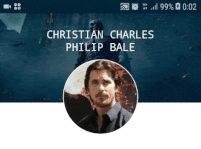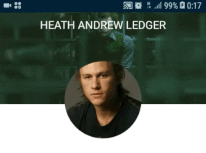我想这样做,但使用折叠工具栏布局或在滚动后在工具栏中显示徽标和标题。
<!-- Toolbars -->
<android.support.design.widget.AppBarLayout
android:id="@+id/appbar"
android:layout_width="match_parent"
android:layout_height="@dimen/detail_backdrop_height"
android:theme="@style/ThemeOverlay.AppCompat.Dark.ActionBar"
android:fitsSystemWindows="true">
<android.support.design.widget.CollapsingToolbarLayout
android:id="@+id/collapsing_toolbar_layout"
android:layout_width="match_parent"
android:layout_height="match_parent"
app:layout_scrollFlags="scroll|exitUntilCollapsed"
app:contentScrim="?attr/colorPrimary"
app:expandedTitleMarginStart="48dp"
app:expandedTitleMarginEnd="64dp"
android:fitsSystemWindows="true">
<ImageView
android:id="@+id/background_image"
android:layout_width="match_parent"
android:layout_height="match_parent"
android:scaleType="centerCrop"
android:src="@drawable/background_1"
app:layout_collapseMode="parallax"
android:fitsSystemWindows="true"/>
<RelativeLayout
android:orientation="vertical"
android:layout_width="match_parent"
android:layout_height="match_parent"
android:fitsSystemWindows="true">
<ImageView
android:id="@+id/avatar_image"
android:layout_width="@dimen/circular_image_avatar"
android:layout_height="@dimen/circular_image_avatar"
android:gravity="center"
android:scaleType="centerCrop"
android:src="@drawable/ic_placerholder"
android:layout_centerVertical="true"
android:layout_centerHorizontal="true"
android:transitionName="image_toolbar"/>
<TextView
android:id="@+id/profile_title"
android:layout_width="match_parent"
android:layout_height="wrap_content"
android:text="Name title"
android:textAlignment="center"
android:layout_marginTop="@dimen/item_padding_top_bottom"
android:gravity="center"
style="@style/titleText_toolbar"
android:layout_below="@+id/avatar_image"
android:transitionName="title_toolbar"/>
<TextView
android:id="@+id/profile_subtitle"
android:layout_width="match_parent"
android:layout_height="wrap_content"
android:text="Subtitle"
android:textAlignment="center"
android:gravity="center"
style="@style/captionText_toolbar"
android:layout_below="@+id/profile_title" />
</RelativeLayout>
<android.support.v7.widget.Toolbar
android:id="@+id/toolbar"
android:layout_height="?attr/actionBarSize"
android:layout_width="match_parent"
app:popupTheme="@style/ThemeOverlay.AppCompat.Light"
app:layout_collapseMode="pin">
<!-- avatar image and title, subtitle -->
</android.support.v7.widget.Toolbar>
</android.support.design.widget.CollapsingToolbarLayout>
</android.support.design.widget.AppBarLayout>
请帮我