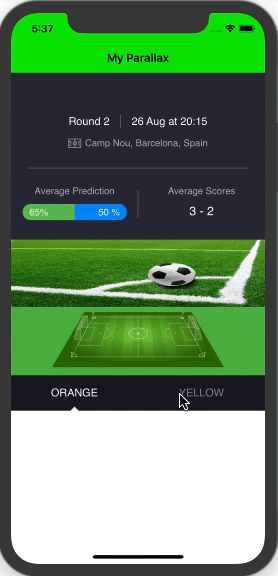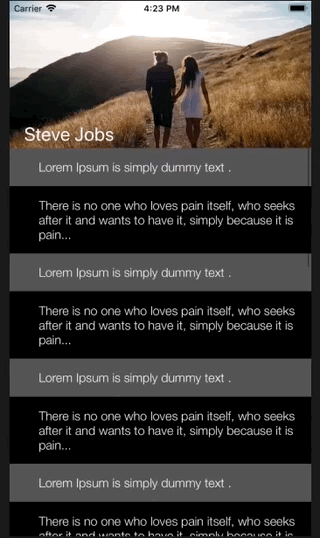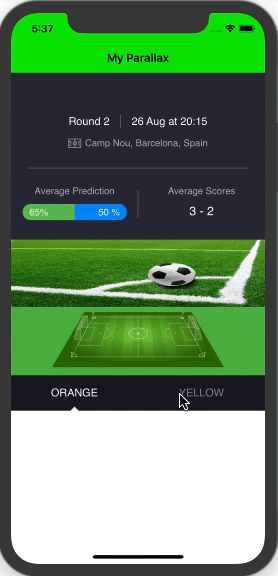斯威夫特 5
根据我的要求,我使用了https://github.com/maxep/MXParallaxHeader
我一步一步地向你解释了事情
您需要使用此 pod 命令安装上述第三方库
1.)
pod "MXParallaxHeader"
打开命令管理器(终端)转到您的目标文件夹并运行以下命令:
2.)
pod install
您需要图像视图的视差效果并将标题粘贴在您需要为.xib用户创建自定义文件作为视差标题的顶部。
3.)
Add new file choose a (User Interface) View as a new template and name the
file. eg.. ParallaxView and tap on the create.
你已经创建了 UIView 现在你需要为你的自定义视图添加 Cocoa Touch Class 文件。
4.)
Add new file choose a (Cocoa Touch Class) View as a new template and name the file. eg.. ParallaxView and tap on the Next.
现在你有一对带有自定义 UIView 的类文件,例如(ParallaxView.xib & ParallaxView.swift)
根据我的项目要求,我需要在视差标题的底部添加一个页面菜单,所以我使用另一个名为的第三方库CAPSPageMenu
5.)
just visit this https://github.com/PageMenu/PageMenu/blob/master/Classes/CAPSPageMenu.swift and download the CAPSPageMenu.swift file and drag from your downloads and drop to your project destination folder.
现在我们准备好进入代码部分了。
转到您的 ViewController 文件并导入框架工作
6.)
import MXParallaxHeader
委托方法
7.)
class MyParralax: UIViewController, MXScrollViewDelegate, CAPSPageMenuDelegate
{// Parant Controller Code }
像这样为控制器(用于页面菜单)和(MXParallaxHeader)定义类(MyParralax.swift)变量
var scrollView : MXScrollView!
let Parallax = Bundle.main.loadNibNamed("ParallaxView", owner: nil, options: nil)?.first as? ParallaxView
let controller1 : VC1 = VC1.instantiateFromStoryboard()
let controller2 : VC2 = VC2.instantiateFromStoryboard()
var controllerArray : [UIViewController] = []
var pageMenu : CAPSPageMenu?
您还必须创建两个视图控制器文件作为页面菜单和情节提要的子视图控制器。这两个 controller.swift(VC1 和 VC2)看起来像这样。
import UIKit
class VC1: UIViewController {
override func viewDidLoad() {
super.viewDidLoad()
// child conroller
}
class func instantiateFromStoryboard() -> VC1
{
let storyboard = UIStoryboard(name: "Main", bundle: nil)
return storyboard.instantiateViewController(withIdentifier: "VC1") as! VC1
}
}
把这三个函数放在你的父控制器中(MyParralax.swift)
func setParallaxMenu(){
self.scrollView = MXScrollView()
self.scrollView.backgroundColor = UIColor.green
self.scrollView.delegate = self
self.scrollView.parallaxHeader.view = Parallax // You can set the parallax header view from a nib.
self.scrollView.parallaxHeader.height = 446.0 // desired hieght or hight of the xib file
self.scrollView.parallaxHeader.mode = MXParallaxHeaderMode.fill
self.scrollView.parallaxHeader.minimumHeight = UIApplication.shared.statusBarFrame.size.height + (self.navigationController?.navigationBar.frame.height)!
let newFrame = CGRect(x: 0,y: UIApplication.shared.statusBarFrame.size.height + (self.navigationController?.navigationBar.frame.height)!, width: self.view.frame.size.width, height: self.view.frame.size.height - (UIApplication.shared.statusBarFrame.size.height + (self.navigationController?.navigationBar.frame.height)!)) // scrollview's frame calculation
scrollView.frame = newFrame
scrollView.contentSize = newFrame.size
self.scrollView.delegate = self
view.addSubview(scrollView)
self.pagemenuSetup()
}
func pagemenuSetup()
{
controllerArray.removeAll()
controllerArray.append(controller1)
controllerArray.append(controller2)
controller1.title = "ORANGE"
controller2.title = "YELLOW"
// Customize menu (Optional)
let parameters: [CAPSPageMenuOption] = [
.menuItemSeparatorWidth(4.3),
.scrollMenuBackgroundColor(UIColor(red: 25.0/255.0, green: 26.0/255.0, blue: 36.0/255.0, alpha: 1.0)),
.viewBackgroundColor(UIColor.clear),
.selectionIndicatorColor(UIColor.white),
.bottomMenuHairlineColor(UIColor.clear),
.unselectedMenuItemLabelColor(UIColor(red: 255.0/255.0, green: 255.0/255.0, blue: 255.0/255.0, alpha: 0.5)),
.menuItemFont(UIFont(name: "Helvetica", size: 16.0)!),
.enableHorizontalBounce(false),
.menuHeight(52.0),
.menuMargin(0.0),
.menuItemWidth(self.view.bounds.width/2),
.selectionIndicatorHeight(15.0),
.menuItemSeparatorPercentageHeight(0.1),
.iconIndicator(true),
.iconIndicatorView(self.getIndicatorView())
]
// Initialize scroll menu
var frame = view.frame
scrollView.frame = frame
scrollView.contentSize = frame.size
let Height = self.view.frame.size.height - (UIApplication.shared.statusBarFrame.size.height + (self.navigationController?.navigationBar.frame.height)!)
frame.size.height = Height
self.pageMenu = CAPSPageMenu(viewControllers: controllerArray, frame: frame, pageMenuOptions: parameters)
pageMenu!.delegate = self
self.scrollView.addSubview(pageMenu!.view)
view.addSubview(scrollView)
}
private func getIndicatorView()->UIView
{
let imgView = UIImageView(frame: CGRect(x: 0, y: 0, width: self.view.bounds.width/2, height: 15.0))
imgView.image = UIImage(named: "Indicator")
imgView.contentMode = .scaleAspectFit
return imgView
}
检查这个输出。