我想要类似下面的图片
我尝试使用可绘制的形状
<?xml version="1.0" encoding="utf-8"?>
<shape xmlns:android="http://schemas.android.com/apk/res/android"
android:shape="rectangle" >
<gradient
android:angle="360"
android:centerX="50%"
android:centerY="50%"
android:gradientRadius="50%"
android:endColor="#000000"
android:centerColor="#FFFFFF"
android:startColor="#000000" >
</gradient>
</shape>