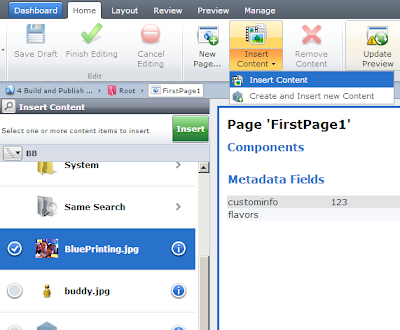我在启用多媒体组件(即通过 Tridion UI 编辑图像组件)时遇到问题。当我使用具有图像字段的通用内容组件时,它可以正常工作,因为我得到下面的 JSON 对象:
<!-- Start Component Presentation: { 'ComponentID' : 'tcm:15-5444', 'ComponentModified' : '2012-12-27T12:07:29', 'ComponentTemplateID' : 'tcm:15-5364-32', 'ComponentTemplateModified' : '2012-12-27T11:30:49' } -->
<div><!-- Start Component Field: {'XPath' : 'tcm:Content/custom:Content/custom:image[1]'} --><img src="/Preview/_images/15-5366Hero%20Banner.jpg" alt="Banner SE"></div>
但是,当直接将图像架构组件与组件模板一起使用时,会输出以下标签:
<!-- Start Component Presentation: { 'ComponentID' : 'tcm:15-5366', 'ComponentModified' : '2012-12-18T13:21:46', 'ComponentTemplateID' : 'tcm:15-5364-32', 'ComponentTemplateModified' : '2012-12-27T11:30:49' } -->
<div><!-- Start Component Field: {'XPath' : 'tcm:Content/custom:Content/custom:Component.ID[1]'} --><img src="/_images/15-5366Hero%20Banner.jpg" alt="Banner SE"></div>
我知道我可能不需要使用“custom:Component”,因为它在 XML 中不存在,但你能看到我做错了什么吗?有没有人有任何直接在页面上使用多媒体组件并能够显示左侧图像选择侧边栏的经验?
问候, 比利