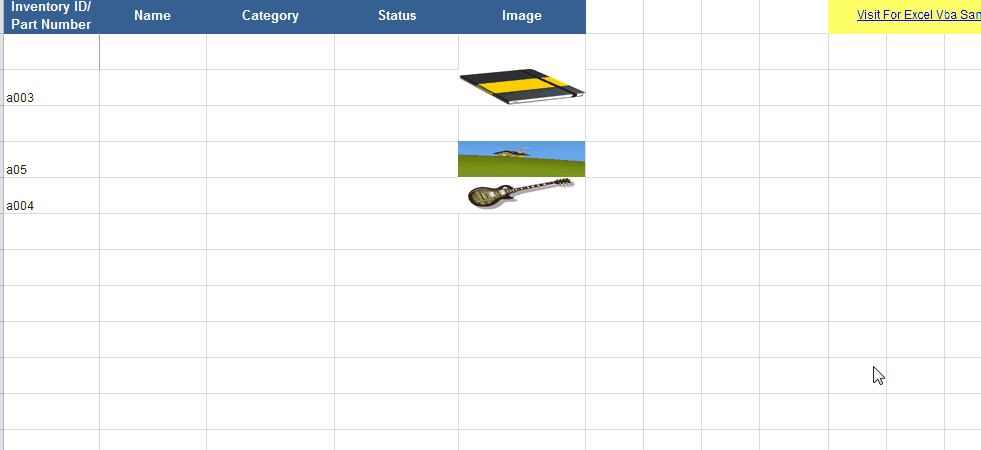我正在使用以下代码将“.jpg”文件添加到我的 Excel 工作表中:
'Add picture to excel
xlApp.Cells(i, 20).Select
xlApp.ActiveSheet.Pictures.Insert(picPath).Select
'Calgulate new picture size
With xlApp.Selection.ShapeRange
.LockAspectRatio = msoTrue
.Width = 75
.Height = 100
End With
'Resize and make printable
With xlApp.Selection
.Placement = 1 'xlMoveAndSize
'.Placement = 2 'xlMove
'.Placement = 3 'xlFreeFloating
.PrintObject = True
End With
我不知道我做错了什么,但它没有插入到正确的单元格中,那么我应该怎么做才能将此图片放入 Excel 中的指定单元格中?