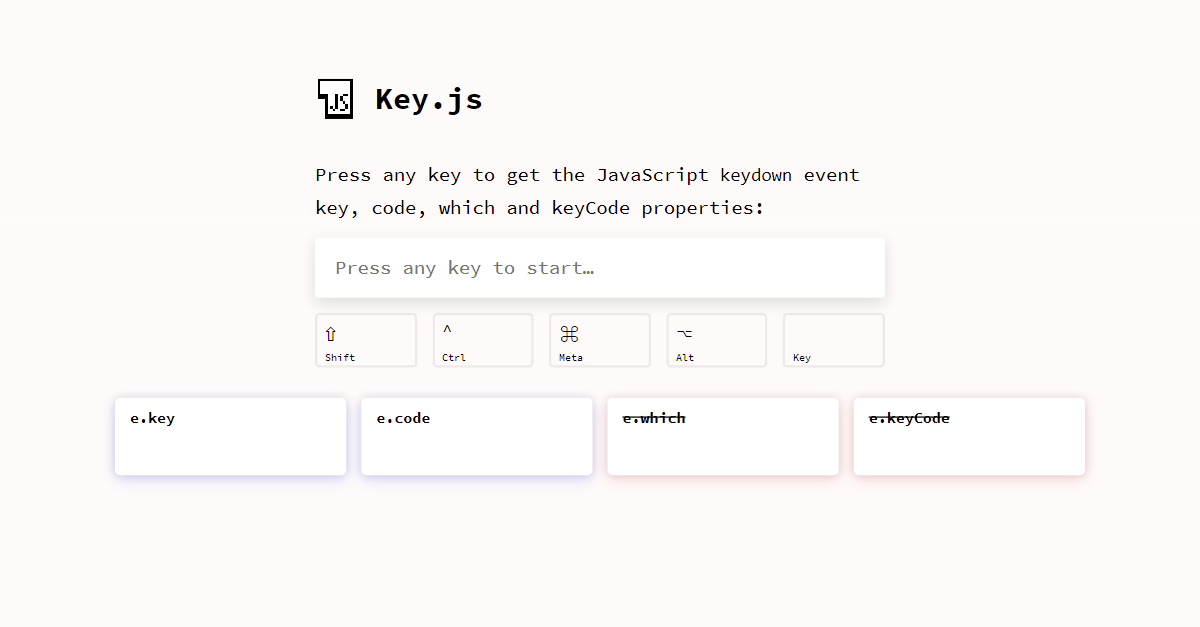如果您想自己构建解决方案而不是使用库,则可以contenteditable在其后使用一个元素和一个假方形插入符号。如果插入符号移动到另一个位置,则隐藏该假插入符号并显示真正的垂直线。
但是,您可以调整此代码以始终选择一个字符,即使在禁用改写模式时也是如此,因此插入符号始终是一个字符宽的正方形。
我只显示命令,但以不同方式处理它们将是微不足道的:
const history = document.getElementById('history');
const input = document.getElementById('input');
const cursor = document.getElementById('cursor');
function focusAndMoveCursorToTheEnd(e) {
input.focus();
const range = document.createRange();
const selection = window.getSelection();
const { childNodes } = input;
const lastChildNode = childNodes && childNodes.length - 1;
range.selectNodeContents(lastChildNode === -1 ? input : childNodes[lastChildNode]);
range.collapse(false);
selection.removeAllRanges();
selection.addRange(range);
}
function handleCommand(command) {
const line = document.createElement('DIV');
line.textContent = `> ${ command }`;
history.appendChild(line);
}
// Every time the selection changes, add or remove the .noCursor
// class to show or hide, respectively, the bug square cursor.
// Note this function could also be used to enforce showing always
// a big square cursor by always selecting 1 chracter from the current
// cursor position, unless it's already at the end, in which case the
// #cursor element should be displayed instead.
document.addEventListener('selectionchange', () => {
if (document.activeElement.id !== 'input') return;
const range = window.getSelection().getRangeAt(0);
const start = range.startOffset;
const end = range.endOffset;
const length = input.textContent.length;
if (end < length) {
input.classList.add('noCaret');
} else {
input.classList.remove('noCaret');
}
});
input.addEventListener('input', () => {
// If we paste HTML, format it as plain text and break it up
// input individual lines/commands:
if (input.childElementCount > 0) {
const lines = input.innerText.replace(/\n$/, '').split('\n');
const lastLine = lines[lines.length - 1];
for (let i = 0; i <= lines.length - 2; ++i) {
handleCommand(lines[i]);
}
input.textContent = lastLine;
focusAndMoveCursorToTheEnd();
}
// If we delete everything, display the square caret again:
if (input.innerText.length === 0) {
input.classList.remove('noCaret');
}
});
document.addEventListener('keydown', (e) => {
// If some key is pressed outside the input, focus it and move the cursor
// to the end:
if (e.target !== input) focusAndMoveCursorToTheEnd();
});
input.addEventListener('keydown', (e) => {
if (e.key === 'Enter') {
e.preventDefault();
handleCommand(input.textContent);
input.textContent = '';
focusAndMoveCursorToTheEnd();
}
});
// Set the focus to the input so that you can start typing straigh away:
input.focus();
body {
background: #000;
color: #0F0;
font-family: monospace;
height: 100vh;
box-sizing: border-box;
overflow-x: hidden;
overflow-y: scroll;
word-break: break-all;
margin: 0;
padding: 16px;
}
#input {
display: inline;
outline: none;
visibility: visible;
}
/*
If you press the Insert key, the vertical line caret will automatically
be replaced by a one-character selection.
*/
#input::selection {
color: #000;
background: #0F0;
}
#input:empty::before {
content: ' ';
}
@keyframes blink {
to {
visibility: hidden;
}
}
#input:focus + #caret {
animation: blink 1s steps(5, start) infinite;
}
#input.noCaret + #caret {
visibility: hidden;
}
#caret {
border: 0;
padding: 0;
outline: none;
background-color: #0F0;
display: inline-block;
font-family: monospace;
}
<div id="history"></div>
>
<div id="input" contenteditable="true"></div><button id="caret" for="input"> </button>
请注意,此解决方案主要依赖于inputandselectionchange事件,而不是键盘事件 ( keydown/ keypress/ keyup)。使用它们来处理文本输入或光标通常是一个坏主意,因为输入的值也可以通过将文本粘贴或拖放到其中来更新,并且有许多边缘情况,例如箭头、删除、转义、快捷方式如全选、复制、粘贴……所以尝试列出我们应该注意的所有键的详尽列表可能不是最好的方法。
此外,这不适用于移动设备,因为大多数键发出相同的值e.key = 'Unidentified',e.which== 229和e.keyCode = 229.
相反,通常最好依靠其他事件,例如input并使用KeyboardEvents来处理非常特定的键,例如↵</kbd> in this case.
如果您需要检查 KeyboardEvent 的属性值,例如e.key, e.code,e.which或者e.keyCode您可以使用https://keyjs.dev。我将很快添加有关这些跨浏览器不兼容性的信息!
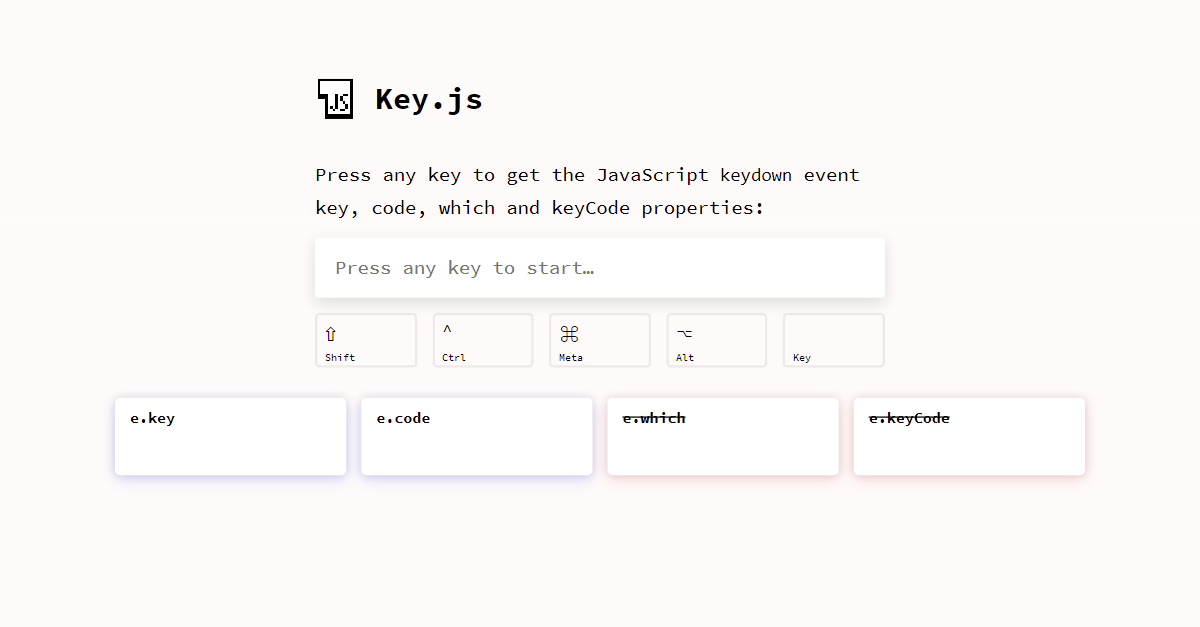
免责声明:我是作者。