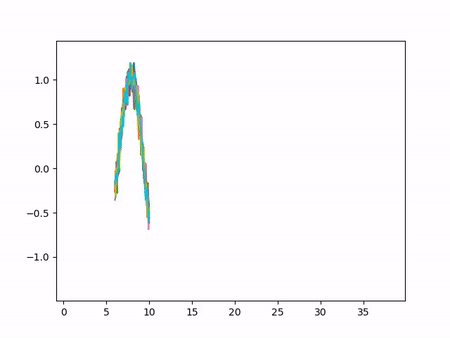我知道我回答这个问题有点晚了。不过,我前段时间编写了一些代码来绘制实时图表,我想分享一下:
PyQt4 的代码:
###################################################################
# #
# PLOT A LIVE GRAPH (PyQt4) #
# ----------------------------- #
# EMBED A MATPLOTLIB ANIMATION INSIDE YOUR #
# OWN GUI! #
# #
###################################################################
import sys
import os
from PyQt4 import QtGui
from PyQt4 import QtCore
import functools
import numpy as np
import random as rd
import matplotlib
matplotlib.use("Qt4Agg")
from matplotlib.figure import Figure
from matplotlib.animation import TimedAnimation
from matplotlib.lines import Line2D
from matplotlib.backends.backend_qt4agg import FigureCanvasQTAgg as FigureCanvas
import time
import threading
def setCustomSize(x, width, height):
sizePolicy = QtGui.QSizePolicy(QtGui.QSizePolicy.Fixed, QtGui.QSizePolicy.Fixed)
sizePolicy.setHorizontalStretch(0)
sizePolicy.setVerticalStretch(0)
sizePolicy.setHeightForWidth(x.sizePolicy().hasHeightForWidth())
x.setSizePolicy(sizePolicy)
x.setMinimumSize(QtCore.QSize(width, height))
x.setMaximumSize(QtCore.QSize(width, height))
''''''
class CustomMainWindow(QtGui.QMainWindow):
def __init__(self):
super(CustomMainWindow, self).__init__()
# Define the geometry of the main window
self.setGeometry(300, 300, 800, 400)
self.setWindowTitle("my first window")
# Create FRAME_A
self.FRAME_A = QtGui.QFrame(self)
self.FRAME_A.setStyleSheet("QWidget { background-color: %s }" % QtGui.QColor(210,210,235,255).name())
self.LAYOUT_A = QtGui.QGridLayout()
self.FRAME_A.setLayout(self.LAYOUT_A)
self.setCentralWidget(self.FRAME_A)
# Place the zoom button
self.zoomBtn = QtGui.QPushButton(text = 'zoom')
setCustomSize(self.zoomBtn, 100, 50)
self.zoomBtn.clicked.connect(self.zoomBtnAction)
self.LAYOUT_A.addWidget(self.zoomBtn, *(0,0))
# Place the matplotlib figure
self.myFig = CustomFigCanvas()
self.LAYOUT_A.addWidget(self.myFig, *(0,1))
# Add the callbackfunc to ..
myDataLoop = threading.Thread(name = 'myDataLoop', target = dataSendLoop, daemon = True, args = (self.addData_callbackFunc,))
myDataLoop.start()
self.show()
''''''
def zoomBtnAction(self):
print("zoom in")
self.myFig.zoomIn(5)
''''''
def addData_callbackFunc(self, value):
# print("Add data: " + str(value))
self.myFig.addData(value)
''' End Class '''
class CustomFigCanvas(FigureCanvas, TimedAnimation):
def __init__(self):
self.addedData = []
print(matplotlib.__version__)
# The data
self.xlim = 200
self.n = np.linspace(0, self.xlim - 1, self.xlim)
a = []
b = []
a.append(2.0)
a.append(4.0)
a.append(2.0)
b.append(4.0)
b.append(3.0)
b.append(4.0)
self.y = (self.n * 0.0) + 50
# The window
self.fig = Figure(figsize=(5,5), dpi=100)
self.ax1 = self.fig.add_subplot(111)
# self.ax1 settings
self.ax1.set_xlabel('time')
self.ax1.set_ylabel('raw data')
self.line1 = Line2D([], [], color='blue')
self.line1_tail = Line2D([], [], color='red', linewidth=2)
self.line1_head = Line2D([], [], color='red', marker='o', markeredgecolor='r')
self.ax1.add_line(self.line1)
self.ax1.add_line(self.line1_tail)
self.ax1.add_line(self.line1_head)
self.ax1.set_xlim(0, self.xlim - 1)
self.ax1.set_ylim(0, 100)
FigureCanvas.__init__(self, self.fig)
TimedAnimation.__init__(self, self.fig, interval = 50, blit = True)
def new_frame_seq(self):
return iter(range(self.n.size))
def _init_draw(self):
lines = [self.line1, self.line1_tail, self.line1_head]
for l in lines:
l.set_data([], [])
def addData(self, value):
self.addedData.append(value)
def zoomIn(self, value):
bottom = self.ax1.get_ylim()[0]
top = self.ax1.get_ylim()[1]
bottom += value
top -= value
self.ax1.set_ylim(bottom,top)
self.draw()
def _step(self, *args):
# Extends the _step() method for the TimedAnimation class.
try:
TimedAnimation._step(self, *args)
except Exception as e:
self.abc += 1
print(str(self.abc))
TimedAnimation._stop(self)
pass
def _draw_frame(self, framedata):
margin = 2
while(len(self.addedData) > 0):
self.y = np.roll(self.y, -1)
self.y[-1] = self.addedData[0]
del(self.addedData[0])
self.line1.set_data(self.n[ 0 : self.n.size - margin ], self.y[ 0 : self.n.size - margin ])
self.line1_tail.set_data(np.append(self.n[-10:-1 - margin], self.n[-1 - margin]), np.append(self.y[-10:-1 - margin], self.y[-1 - margin]))
self.line1_head.set_data(self.n[-1 - margin], self.y[-1 - margin])
self._drawn_artists = [self.line1, self.line1_tail, self.line1_head]
''' End Class '''
# You need to setup a signal slot mechanism, to
# send data to your GUI in a thread-safe way.
# Believe me, if you don't do this right, things
# go very very wrong..
class Communicate(QtCore.QObject):
data_signal = QtCore.pyqtSignal(float)
''' End Class '''
def dataSendLoop(addData_callbackFunc):
# Setup the signal-slot mechanism.
mySrc = Communicate()
mySrc.data_signal.connect(addData_callbackFunc)
# Simulate some data
n = np.linspace(0, 499, 500)
y = 50 + 25*(np.sin(n / 8.3)) + 10*(np.sin(n / 7.5)) - 5*(np.sin(n / 1.5))
i = 0
while(True):
if(i > 499):
i = 0
time.sleep(0.1)
mySrc.data_signal.emit(y[i]) # <- Here you emit a signal!
i += 1
###
###
if __name__== '__main__':
app = QtGui.QApplication(sys.argv)
QtGui.QApplication.setStyle(QtGui.QStyleFactory.create('Plastique'))
myGUI = CustomMainWindow()
sys.exit(app.exec_())
''''''
我最近重写了 PyQt5 的代码。
PyQt5 的代码:
###################################################################
# #
# PLOT A LIVE GRAPH (PyQt5) #
# ----------------------------- #
# EMBED A MATPLOTLIB ANIMATION INSIDE YOUR #
# OWN GUI! #
# #
###################################################################
import sys
import os
from PyQt5.QtWidgets import *
from PyQt5.QtCore import *
from PyQt5.QtGui import *
import functools
import numpy as np
import random as rd
import matplotlib
matplotlib.use("Qt5Agg")
from matplotlib.figure import Figure
from matplotlib.animation import TimedAnimation
from matplotlib.lines import Line2D
from matplotlib.backends.backend_qt5agg import FigureCanvasQTAgg as FigureCanvas
import time
import threading
class CustomMainWindow(QMainWindow):
def __init__(self):
super(CustomMainWindow, self).__init__()
# Define the geometry of the main window
self.setGeometry(300, 300, 800, 400)
self.setWindowTitle("my first window")
# Create FRAME_A
self.FRAME_A = QFrame(self)
self.FRAME_A.setStyleSheet("QWidget { background-color: %s }" % QColor(210,210,235,255).name())
self.LAYOUT_A = QGridLayout()
self.FRAME_A.setLayout(self.LAYOUT_A)
self.setCentralWidget(self.FRAME_A)
# Place the zoom button
self.zoomBtn = QPushButton(text = 'zoom')
self.zoomBtn.setFixedSize(100, 50)
self.zoomBtn.clicked.connect(self.zoomBtnAction)
self.LAYOUT_A.addWidget(self.zoomBtn, *(0,0))
# Place the matplotlib figure
self.myFig = CustomFigCanvas()
self.LAYOUT_A.addWidget(self.myFig, *(0,1))
# Add the callbackfunc to ..
myDataLoop = threading.Thread(name = 'myDataLoop', target = dataSendLoop, daemon = True, args = (self.addData_callbackFunc,))
myDataLoop.start()
self.show()
return
def zoomBtnAction(self):
print("zoom in")
self.myFig.zoomIn(5)
return
def addData_callbackFunc(self, value):
# print("Add data: " + str(value))
self.myFig.addData(value)
return
''' End Class '''
class CustomFigCanvas(FigureCanvas, TimedAnimation):
def __init__(self):
self.addedData = []
print(matplotlib.__version__)
# The data
self.xlim = 200
self.n = np.linspace(0, self.xlim - 1, self.xlim)
a = []
b = []
a.append(2.0)
a.append(4.0)
a.append(2.0)
b.append(4.0)
b.append(3.0)
b.append(4.0)
self.y = (self.n * 0.0) + 50
# The window
self.fig = Figure(figsize=(5,5), dpi=100)
self.ax1 = self.fig.add_subplot(111)
# self.ax1 settings
self.ax1.set_xlabel('time')
self.ax1.set_ylabel('raw data')
self.line1 = Line2D([], [], color='blue')
self.line1_tail = Line2D([], [], color='red', linewidth=2)
self.line1_head = Line2D([], [], color='red', marker='o', markeredgecolor='r')
self.ax1.add_line(self.line1)
self.ax1.add_line(self.line1_tail)
self.ax1.add_line(self.line1_head)
self.ax1.set_xlim(0, self.xlim - 1)
self.ax1.set_ylim(0, 100)
FigureCanvas.__init__(self, self.fig)
TimedAnimation.__init__(self, self.fig, interval = 50, blit = True)
return
def new_frame_seq(self):
return iter(range(self.n.size))
def _init_draw(self):
lines = [self.line1, self.line1_tail, self.line1_head]
for l in lines:
l.set_data([], [])
return
def addData(self, value):
self.addedData.append(value)
return
def zoomIn(self, value):
bottom = self.ax1.get_ylim()[0]
top = self.ax1.get_ylim()[1]
bottom += value
top -= value
self.ax1.set_ylim(bottom,top)
self.draw()
return
def _step(self, *args):
# Extends the _step() method for the TimedAnimation class.
try:
TimedAnimation._step(self, *args)
except Exception as e:
self.abc += 1
print(str(self.abc))
TimedAnimation._stop(self)
pass
return
def _draw_frame(self, framedata):
margin = 2
while(len(self.addedData) > 0):
self.y = np.roll(self.y, -1)
self.y[-1] = self.addedData[0]
del(self.addedData[0])
self.line1.set_data(self.n[ 0 : self.n.size - margin ], self.y[ 0 : self.n.size - margin ])
self.line1_tail.set_data(np.append(self.n[-10:-1 - margin], self.n[-1 - margin]), np.append(self.y[-10:-1 - margin], self.y[-1 - margin]))
self.line1_head.set_data(self.n[-1 - margin], self.y[-1 - margin])
self._drawn_artists = [self.line1, self.line1_tail, self.line1_head]
return
''' End Class '''
# You need to setup a signal slot mechanism, to
# send data to your GUI in a thread-safe way.
# Believe me, if you don't do this right, things
# go very very wrong..
class Communicate(QObject):
data_signal = pyqtSignal(float)
''' End Class '''
def dataSendLoop(addData_callbackFunc):
# Setup the signal-slot mechanism.
mySrc = Communicate()
mySrc.data_signal.connect(addData_callbackFunc)
# Simulate some data
n = np.linspace(0, 499, 500)
y = 50 + 25*(np.sin(n / 8.3)) + 10*(np.sin(n / 7.5)) - 5*(np.sin(n / 1.5))
i = 0
while(True):
if(i > 499):
i = 0
time.sleep(0.1)
mySrc.data_signal.emit(y[i]) # <- Here you emit a signal!
i += 1
###
###
if __name__== '__main__':
app = QApplication(sys.argv)
QApplication.setStyle(QStyleFactory.create('Plastique'))
myGUI = CustomMainWindow()
sys.exit(app.exec_())
试试看。将此代码复制粘贴到一个新的 python 文件中,然后运行它。你应该得到一个漂亮的、平滑移动的图表: